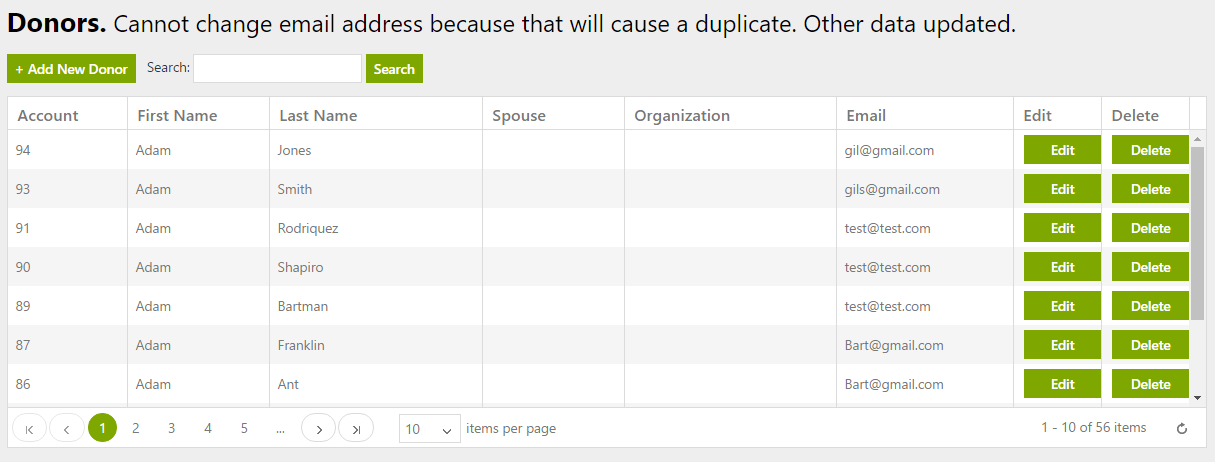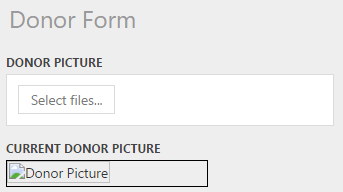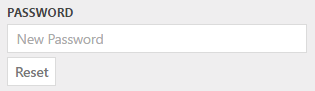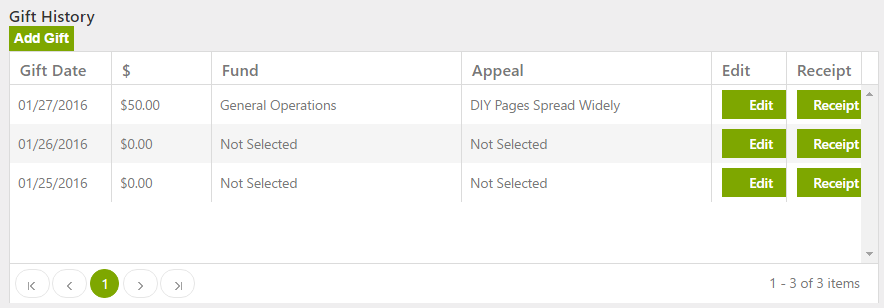The Donors tab at the top of the page shows a list of names of anyone who has a relationship or might have a relationship with your organization. Each name record on the page is a place to store and view their
Gift History,
Interest Codes,
Pledges,
Volunteer Information, as well as their basic
Contact information. Name records can be created internally or through your
Donation Page(s). If a donor makes a donation or pledge,
Volunteers, or registers as a
Peer To Peer Fundraiser through a donation page eDenari will automatically create a name record for you.
Click the Donors tab to view and edit your list of names.
When a new name record is created, either internally by you or a staff member, or through the DIY pages, eDenari will do a duplicate check based on that person's email address. You will notice the message at the top of the page: "Cannot change email address...". The email address acts as the identifier for the name record so a different email address will result in a new name record.
You can search for a specific name record by entering either a first or last name, organization, or email address in the search field. Or, you can use the page system at the bottom of the page to scroll through each page. You can also re-order the list by clicking on one of the column headers. For example, you might click on the Organization column header to re-order the name list by the values in that column.
Once you have found the name record, you can click the Delete button on the right to remove it from your list or click Edit to view and/or make changes to the record.
On the left side of the page you will find the basic information for that name and most is fairly intuitive. At the top left you can add a photo.
Click the 'Select Files' button to browse and select the photo. It will appear in the Current Donor Picture field.
At the bottom of that left side is a field for the donor's password.
This can be used when a donor forgets their password and contacts you. You can enter the new password and click the Reset button for them. They also have the ability to reset their own password, should the forget it, on the Donation Pages, but sometimes they may just decide to call.
At the bottom of the left section you will find a Wants Email check box. This is the flag that will allow you to set a preference for receipts and other statements for this name record.
Gift History
The gift history section of the page has multiple functions.
It shows all gift from this donor. When a donor makes a donation through the Donation Page it is recorded here.
You can Add a Gift manually by clicking that button and filling in the form.
You can Edit an existing gift by clicking that button and you can Send a Thank You Receipt by clicking the Receipt button.